
Are you working in SharePoint and looking to edit a page? Great, you’re in the right place.
Whether it’s a simple update or a complete overhaul, the process for editing a SharePoint page is straightforward.
To edit a SharePoint page, you’ll need to navigate to the page you want to update. Once there, you’ll see an option to “Edit” at the top of the page. Click on this button to enter the edit mode. You can then make changes to the page details, content, layout, and design and then republish the page.

In this article, we’ll provide a step-by-step guide to help you navigate the SharePoint interface, locate the page you want to edit, and make the necessary changes.
We’ll also cover some best practices and tips to make the editing process smoother and more efficient.
Let’s get into it!
Table of Contents
In this section, we’ll go over the steps for editing a modern SharePoint page. We’ll provide clear instructions and screenshots to help you navigate the platform with ease.
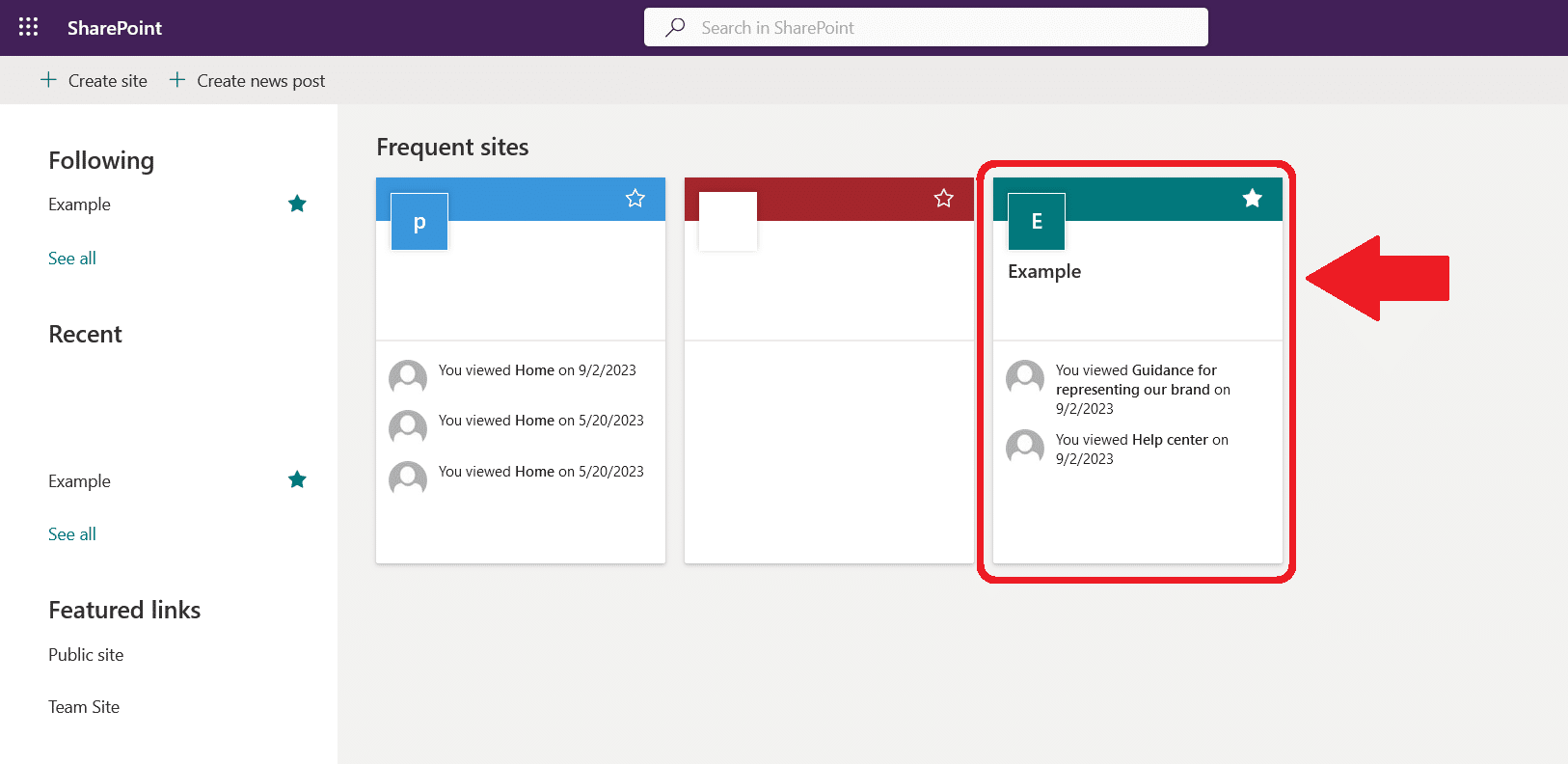
To begin editing a SharePoint page, you’ll first need to navigate to the page you want to edit.
Please note, the process for accessing a SharePoint page may vary depending on your organization’s specific SharePoint configuration, but the general steps are as follows:
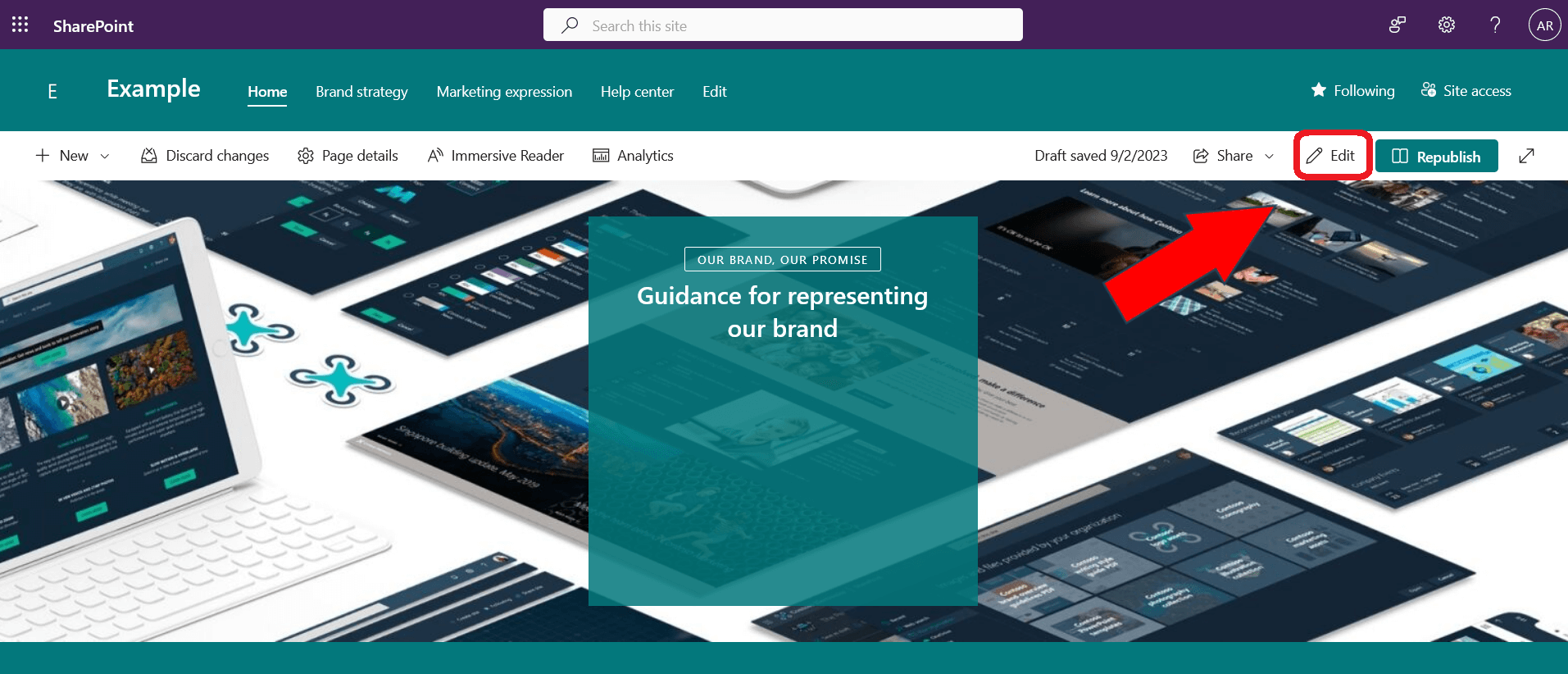
Once you’ve found the page you want to edit, you should see the “Edit” button at the top of the page. The specific location of the “Edit” button may vary depending on your organization’s SharePoint configuration and the page’s layout.
Click on the “Edit” button to enter the page edit mode. This will open the page in a new window or tab, allowing you to make changes to the content, layout, and design of the page.
The SharePoint page editor will provide you with a variety of tools and features to customize the page according to your needs. We’ll cover some of the common editing tasks in the following sections.
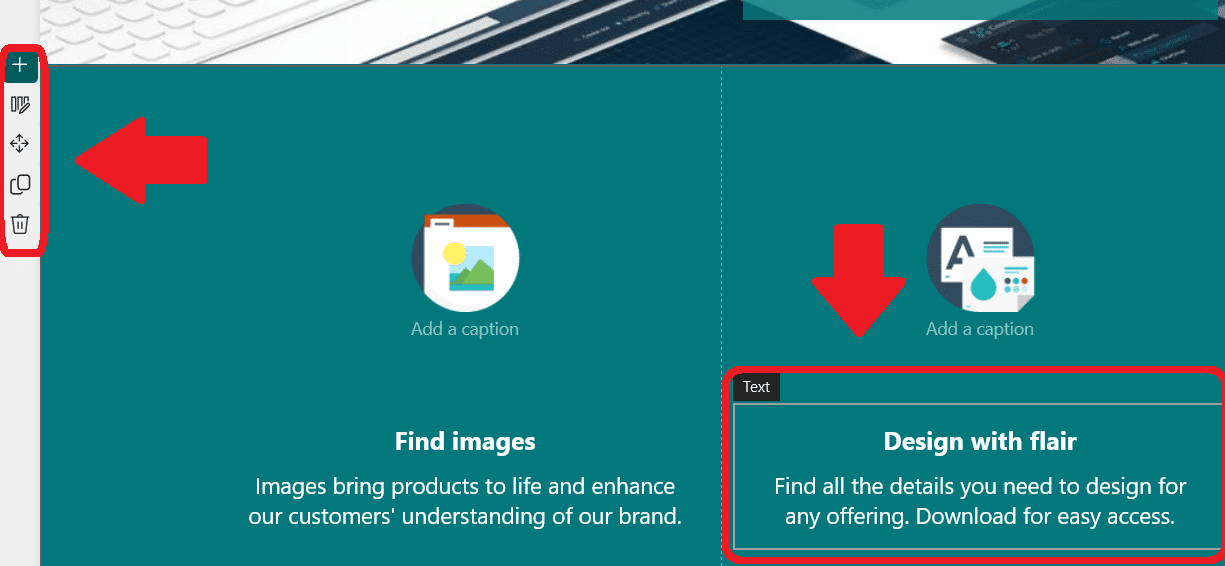
Once you are in the page edit mode, you can make changes to the content of the page. This can include updating text, adding stock images, embedding videos, and more. The specific steps for making changes will depend on the type of content you want to edit.
To edit text on the page, simply click on the text you want to modify. This will display a text box or toolbar that allows you to make changes to the text, such as formatting, alignment, and font style.
For example, you can use the “Bold” and “Italic” buttons in the toolbar to change the appearance of the text.
Also, if you want to change the stock images provided with the page’s SharePoint template, simply click on them and add your organization’s approved images.
You can also change the thumbnail image, page description, and any custom properties by opening the “Page details” pane.
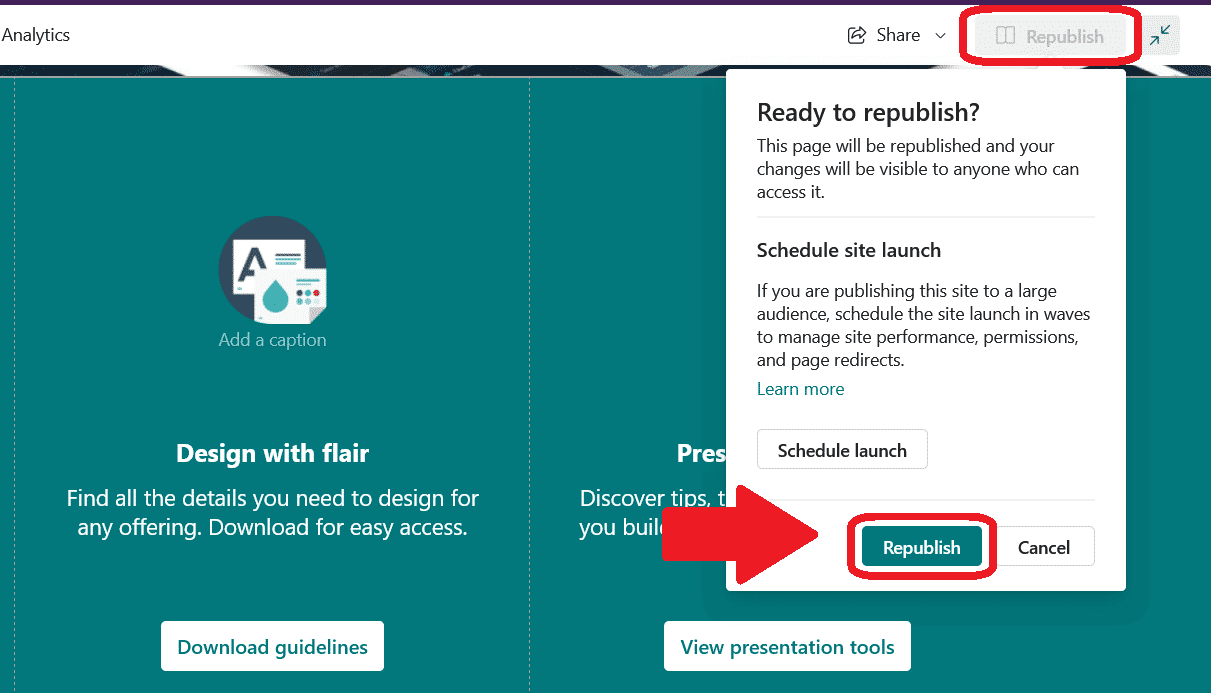
It’s important to save your changes regularly while editing a SharePoint page to ensure that your work is not lost.
The steps for saving your changes may vary slightly depending on your organization’s SharePoint configuration, but the general process is as follows:
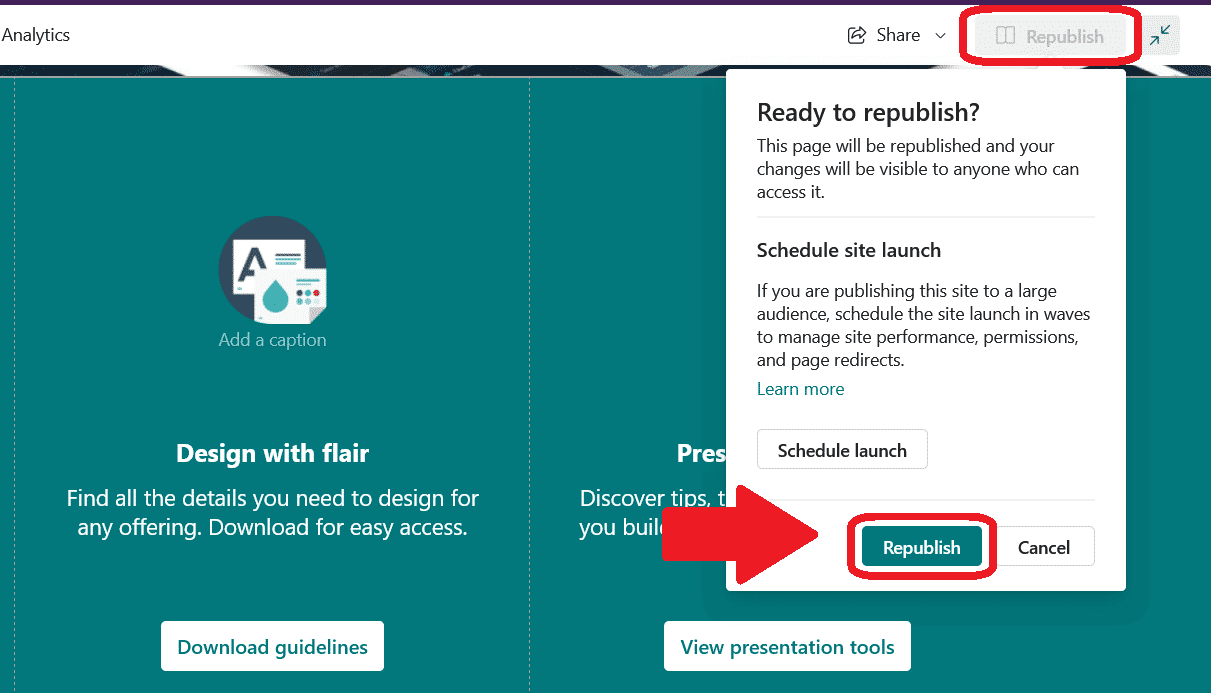
Once you are satisfied with your edits and have previewed the page, you can publish your changes to make them visible to site visitors in your SharePoint server. The general process is as follows:
Remember that you can always make further edits to the page in the future by following the same steps outlined in this section.
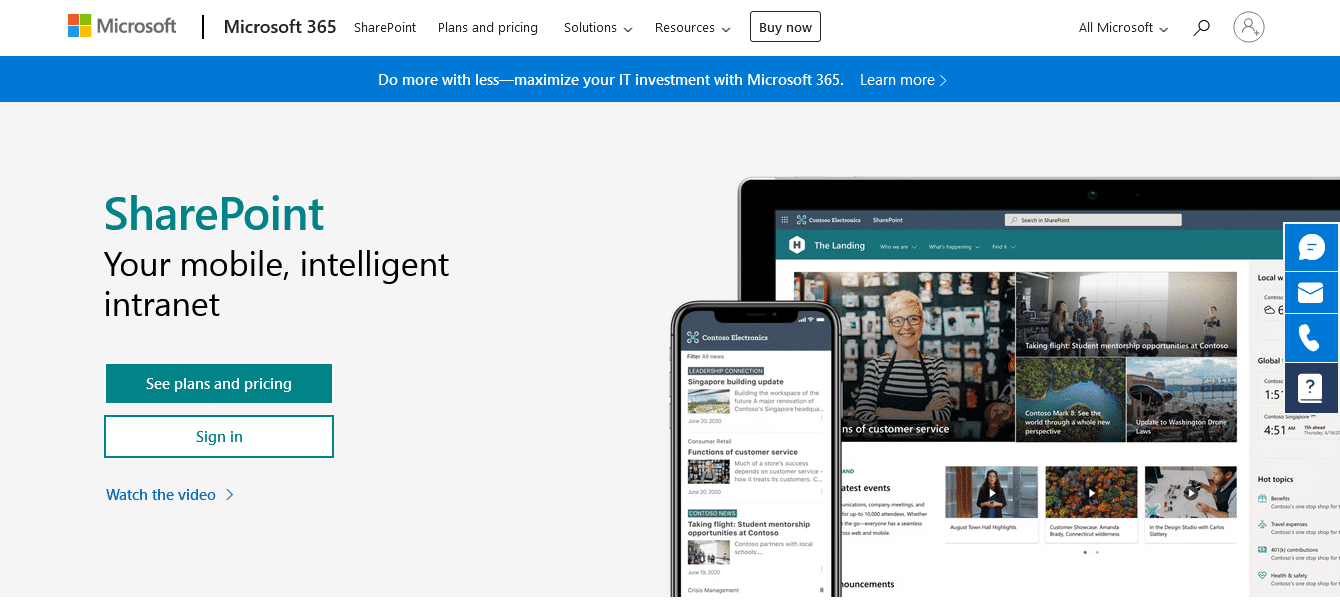
Editing a SharePoint page can seem daunting at first, but with the right guidance and a bit of practice, you’ll find that it’s a straightforward process. Whether you’re updating content, tweaking the design, or adding new features, SharePoint user-friendly interface makes it easy to accomplish your goals.
By following the steps outlined in this article and familiarizing yourself with the various editing tools available, you’ll be able to make your SharePoint pages look polished and professional.
Furthermore, if you’re interested in learning more about SharePoint, be sure to check out our article on the differences between Power BI and SharePoint!

Lastly, to learn more about the benefits of using SharePoint and Power BI, check out the video below:
To edit a SharePoint page online, you’ll first need to navigate to the page you want to edit. Then, locate the “Edit” button at the top of the page and click on it. This will open the page in edit mode, allowing you to make changes to the content, layout, and design. Remember to save your changes before exiting the edit mode.
To modify the home page in SharePoint, follow these steps:
To create and edit a page in SharePoint 365, follow these steps:
To edit an existing page, follow the steps outlined in the “How do I edit a SharePoint page online?” section of this article.
To edit the SharePoint page title, follow these steps:
To customize a SharePoint page with a background image, follow these steps:

In this blog, we’ll discuss how to add rules for your SharePoint list view. We'll also learn how to.

In a world where data is king, the ability to seamlessly connect external databases to SharePoint.

In today's digital landscape, data security is a top priority for organizations of all sizes. As a user.

Creating a calendar in SharePoint Online can greatly benefit you by providing a centralized location.

Document library provides a location on our SharePoint site where we can safely store our files.

Creating a page in SharePoint is a great way to communicate and share ideas or information using.

In this blog, we'll talk about creating a SharePoint Project Site and the configurations that we can do.

As SharePoint Online continues to empower businesses seeking seamless document management, team.

Ever wondered how you can make your team's work processes more efficient and error-free? SharePoint.

In today's fast-paced digital world, data protection is invaluable. With SharePoint Online becoming a.

In this tutorial, we’ll have an overview of Microsoft SharePoint. We’ll also discuss its uses and why.

In this blog, we’ll discuss how to create a navigation link for your SharePoint list. We’ll also guide.